Are you working from Home? If yes then how effectively are you using your MAC to complete your tasks properly? In this article, we are going to show you some tips to improve and increase your productivity with your MAC if you are new to work from home.
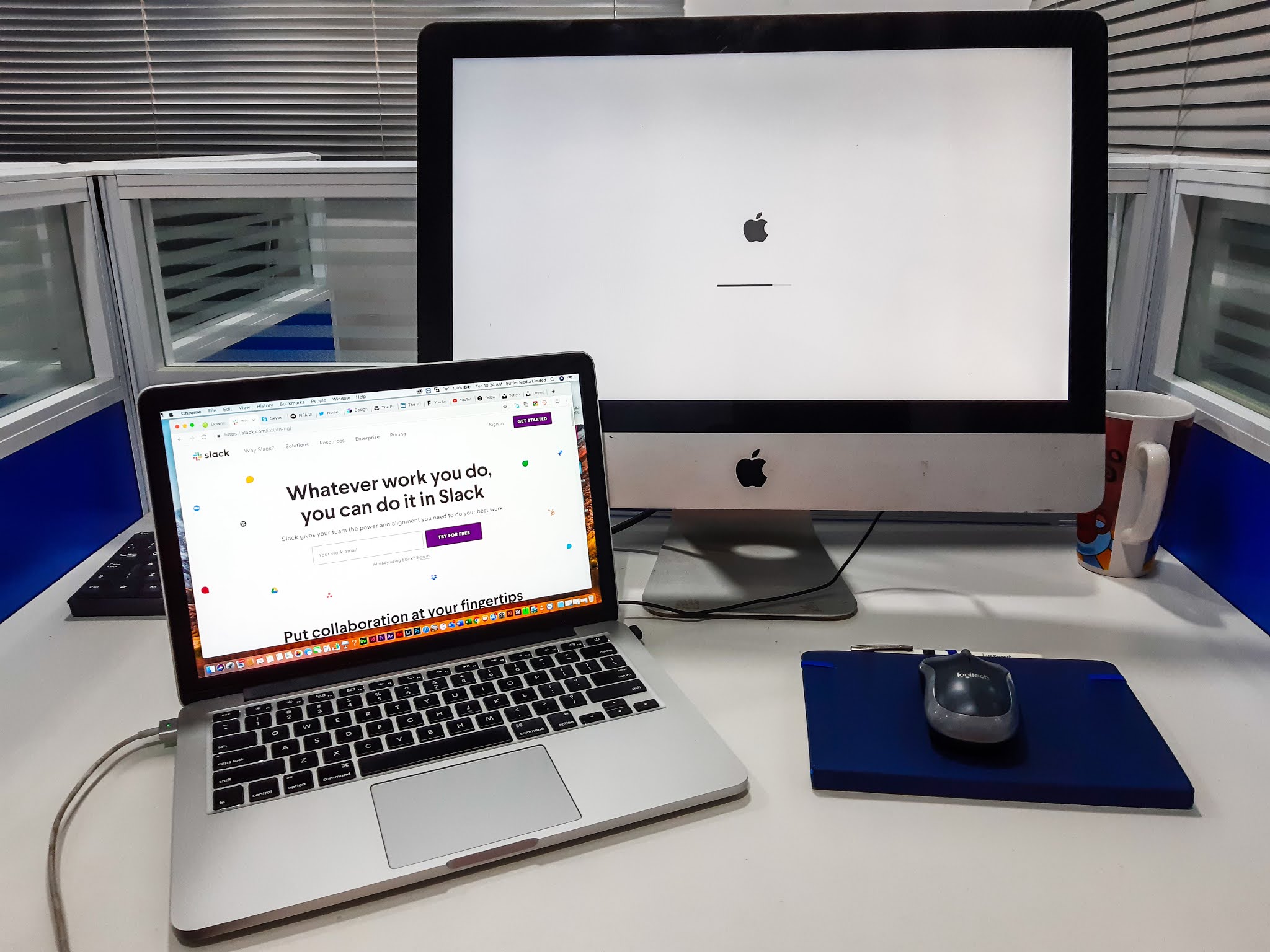
We are seeing that across the world companies and businesses ask their employees to work from home due to the pandemic and the trend of work from home is going to be the future. If this is the first time when you are working from home with your MAC then the following tips for MAC users working from home can help you to boost your productivity.
Tips to use your MAC effectively when you are working from Home
These are strange times we live in, which may be the understatement of the year. One result of the COVID-19 pandemic was more people were forced to work from home. The term remote work turned from an abstract concept to very real reality. This came with several challenges, particularly those who used a Mac for personal use but now had to use one in a work environment, even if that environment was spread across a larger distance than before.
1 – Limited Screen Space
For those used to working with multiple monitors, setup forced now to use only one screen may question if this new world of work is cut out for them. Moving from having a fair amount of screen real estate to one screen can severely impact workflow and productivity. Fortunately, there is another workaround rather than having to buy another monitor. If you are running macOS Catalina and have an iPad running iPad OS 13 you can convert your iPad into a second display.
To do this, wake up your iPad. On your, Mac goes to the Displays section in the System Preferences app. Then select your iPad from the Air Display sub-menu. Your iPad will now function as a fully-fledged second monitor.
If you have another monitor alternatively you can use your Mac’s HDMI port to connect another monitor; however, only selected Macs to have an HDMI port. If this is the case simply connect the monitor to your Mac using an HDMI cable. If you do not have an HDMI port the task at hand is more difficult but not impossible.
First, you will need a dongle or a cable, there are a number of options in this regard, primarily dependent on what your monitor supports. If your monitor is Thunderbolt 3 capable you can purchase a USB-C/Thunderbolt 3 cable. Apple produces its own cable like the one mentioned and you can expect to spend roughly 40 USD. If your monitor is only HDMI then a USB-C/Thunderbolt 3 to HDMI cable can be bought with several good ones available on the market. If you are after a dongle, as contemporary Mac users may be, there are again several options for USB-C/Thunderbolt 3 to HDMI options available.
Once you have the necessary hardware you’ll need to configure your settings. To do this, go into your Settings, find and select Displays. If everything is connected as it should you will see a big blue rectangle on top of a smaller blue rectangle. All that is left is to arrange them as to how you would prefer in real life and then you will have far more screen real estate. Using an iPad is certainly the easier option but monitors are far larger in terms of screen size, appealing more to some professionals.
2 – Change Finders Default Folder
Finder as an application has become synonymous with Macs and their usability. To look for complaints with the application is like looking for the smallest scratch on an otherwise perfect car. That being said, by changing the Finders default folder vast improvements to your workflow can be achieved. By default, Finder displays only files you have recently interacted with which is not ideal in many work scenarios. Luckily, Mac gives you the option to change the Recent folder to one of your choosing to act like a default.
To set default folder mac first make sure the Finder application is active. Then, once Finder is open select the Preferences option, and then in the General tab find the “New Finder windows show:” option. This will allow you to select an option from the drop-down menu provided. The options provided are limited but if you select Other, you will be able to choose a specific folder, if you have one in mind.
3 – Avoid Distractions
Macs are already high-performance devices with a lot of care going into their design to make navigation and operations as intuitive as possible. It may take some time to get used to but it is certainly not impossible. As it is many of those forced to work from home have reported certain levels of displeasure with the whole scenario and not all are related to technology used but how we work.

The following tips are not necessarily Mac-specific but can help avoid distractions while stuck at your remote working desk. The first tip that comes highly recommended is sound-isolating headphones. If you are one of those individuals that can listen to music while working this will help immensely in keeping focused as the noises in your living space will not keep you from hitting that deadline.
If listening to music and working is not your thing, there are several apps designed specifically to help you focus. Apps like Quitter allow users to auto-quit apps not used in a specific amount of time. On the first read, this might not sound fantastic but in practice, it helps keep social media time down as after a certain time frame no social media notifications will interrupt your flow. Another app, Backdrop will only allow users to see one or two windows at a time, allowing the user to focus on the most important tasks they currently have to deal with. Having a similar impact on efficiency.
4 – Use your iPad as a Secondary Display
If you are a developer then you always need a secondary screen to run or see the code etc. Then what can you do if you have only your MacBook?

The solution is that you can use your iPad as a secondary device that will give you also the feel, that you are working at your office on regular days.
You can connect your MacBook to an external display if you have one. Otherwise, use your iPad instead of that. If you are not using the modern MAC(2016 model or later model of MacBook) and have an iPad you can simply connect your iPad to your MAC and use the sidecar feature to use it as a secondary device. It’s the best option to have a secondary display with limited resources.
If your MacBook isn’t supporting the sidecar feature then you can also use the Duet Display app which will cost you only $9.99 which has the same functionality as the Sidecar has.
You can also use applications like Slack and chat apps to free some space from your MAC desktop. These applications will be shown on the iPad display. It will free up space from your MAC desktop.
5 – Quit the Distracting Applications
When you are working in an office there is the perfect environment to work there because all the people are busy with their work there are very very few things which can disturb you.
But at home, it’s much easier to get distracted by applications like Netflix or Twitter, etc.
To concentrate on your work is to shut these applications down. You should quit all the applications which can distract you like WhatsApp messenger, telegram Facebook, Instagram, etc.
Close and sign out from all the websites which can distract you like Netflix, news sites, Facebook, etc.
6 – Close the Games running in the background
If you love to play games in your free time it’s good. Playing games gives us some pleasure and relaxation and playing video games on MAC is a good thing if you play for a limited time.
As we know that games consume most of the resources to run on a computer or smartphone. After closing them properly it will definitely improve your MAC speed and efficiency for sure.
Conclusion
For many, the current reality of remote working is far from ideal. It has brought several challenges including how to effectively use video conferencing apps to keep the wheels of business turning. The challenges imposed are not insurmountable and merely require a few tweaks regarding how we approach work and the technology that enables it. For Mac users, Apple has included several quality-of-life improvements that can also be used to improve how you work.
I’m also working from Home for my organization nowadays and I’m using the exact same Tips on my MacBook and it is increasing my efficiency of work and productivity as well.