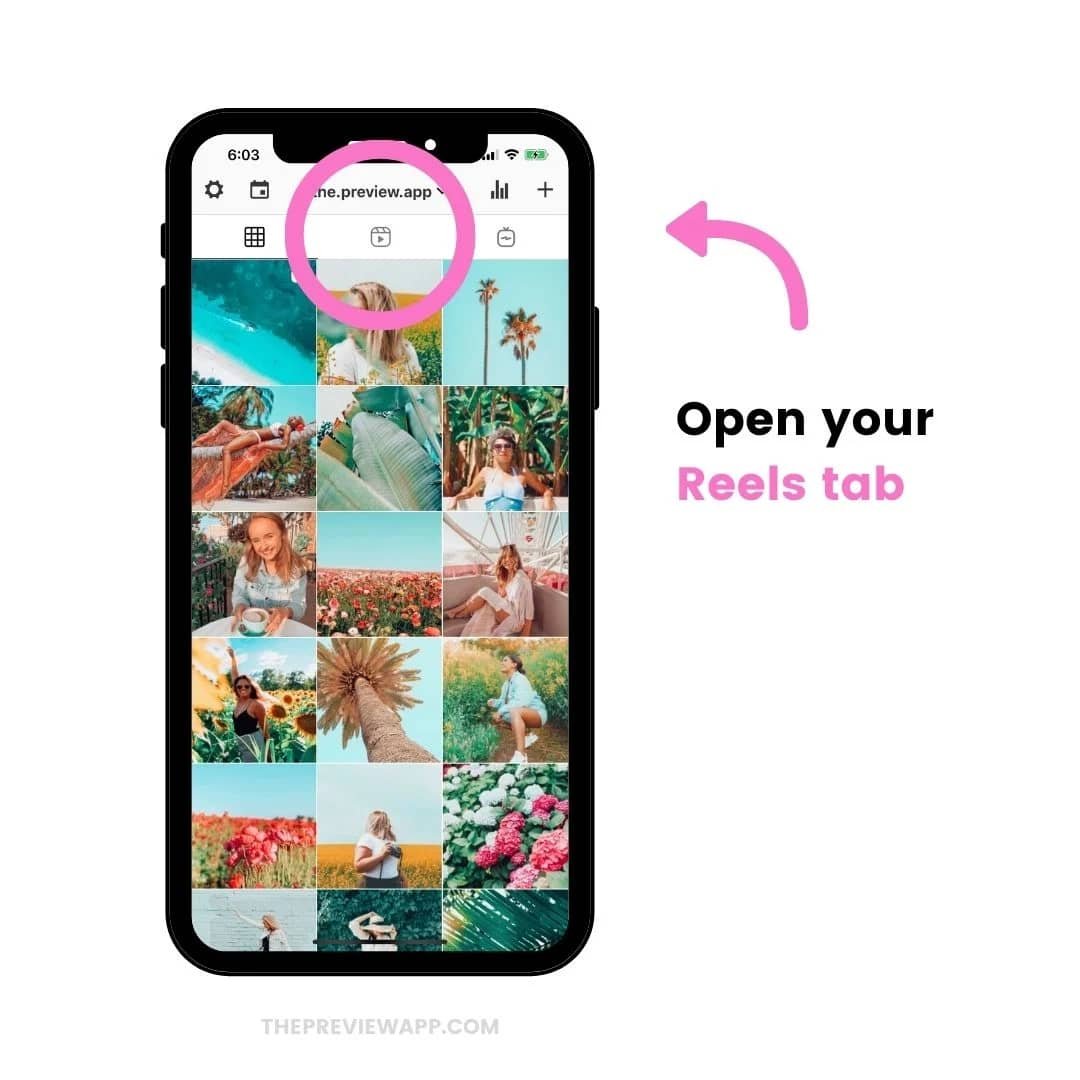We all know how popular WhatsApp is. It is one of the most used social messaging apps used worldwide, except in China. Recently WhatsApp launched some new features, the interface has been changed and now you can create a channel on WhatsApp.
The only drawback or we can say annoying about WhatsApp is that it only shows the saved contacts on your phone/ SIM card, to whom you can send messages. But in case you just received a call from a new number, or you want to send some documents or whatever to a new number, but you don’t want to save the number. So, how will I send messages to that number on WhatsApp without saving it? In this article, we will see some different ways to send messages on WhatsApp without saving the number.
So let’s get started with the methods:
1 – Via Web browser
The easiest way to send messages to a WhatsApp number without saving it is via a web browser. Follow the below steps:
Step 1 – Open any web browser on your computer or smartphone
Step 2 – Type the address https://wa.me/eneterphonenumber and press the enter button
Enter phone number – you have to enter the number to whom you want to send the message
Step 3 – The browser will ask you to redirect to the WhatsApp screen or download it. You have to select the option by clicking on the green button that says “Continue Chat”
Step 4 – A new WhatsApp chat window will be opened for the entered mobile number and now you can send messages to that number without saving it.
2 – Via Siri Shortcut
Now let’s see the different methods on how to send WhatsApp messages without saving the mobile number via Siri Shortcut on iPhones and iPads
Step 1 – Open the Apple shortcut app on your iPhone or iPad and tap on the Add Shortcut button
Step 2 – Install the WhatsApp to Non-contact shortcut
Step 3 – Tap to run it once the shortcut is installed successfully
Step 4 – A pop-up will be displayed – the recipient option will appear
Step 5 – Enter the phone number with the country code in the Choose recipient
Step 6 – A new WhatsApp chat with that particular number will appear and you can chat with them without saving the number
3 – Using the new message to yourself feature
WhatsApp now allows you to message yourself on your own. The message yourself on WhatsApp feature was launched recently. Now you can text other people who use WhatsApp without saving their phone numbers.
Step 1 – Firstly, heat to the “Message yourself” chat with your number and then type or paste the unsaved phone number here and send it to yourself.
Step 2 – The unsaved number will appear blue in the chat box. Tap on the phone number and select “Chat with <phone number>” to message the person without saving their contact information.
Step 3 – A new chat window for that unsaved phone number will open on your screen and you can message them.
4 – Click on Unsaved Contact Number in the WhatsApp Group
Another method is using WhatsApp groups. If you are in a group chat but don’t have a number saved on your SIM or phone, you can still message them by following the below steps:
Step 1 – Open the group chat and tap on the number in the conversation itself. A pop-up will appear where you need to select the “message <phone number>” option.
Step 2 – If you can’t find/locate the phone number in the WhatsApp group, tap on the group name at the top. Then scroll down to the group participants list and look for the unsaved phone number. Now tap on the phone number to see the “Message <phone number>” option in the pop-up as above.
Step 3 – Click on the number you want to chat with and you will be transferred to the individual chat window and now can send messages to him/her without saving the number.
5 – Using WhatsApp Link to Text Without Adding Contact
This is the official method WhatsApp has been offering to message someone without saving their number for a long time. This feature is called Click to Chat, this feature allows you to use an official WhatsApp link to text anyone without saving their number. This feature is unavailable with the app, but this works on both mobile and computers. Here is how to use this feature:
Step 1 – Firstly, open your preferred web browser on Android and iOS. Then enter this address https://wa.me/phone-number into your web browser.
Step 2 – After entering the address in your web browser, replace the phone number in the link with the full phone number with the international country code of the user you want to message. But don’t add any symbols like +, – and 0 or brackets while entering the phone number.
i.e. If you want to send a message to someone in India, you have to write the address like this – https://wa.me/91123456789 where 91 is the Indian code, for the other countries use the respective country code before the number
Step 3 – Once you visit the link, you will see the “Continue to Chat Button” to directly message the WhatsApp user without saving their contact. Click on the button to open the chat window.
Step 4 – Once you tap on the continue to chat button, a chat window in the app will open to let you message the person without adding their phone number to your contact list.
Note – If you enter a number that is not registered on WhatsApp, then in that case you will see an error message. You will see the option for sending an invitation to the number to download and use WhatsApp.
6 – Use True Caller to send messages without saving the number
Most probably you are already using the True Caller app to filter spam calls and messages. But you can use True Caller to send messages without saving the phone number, so let’s see how this works.
Step 1 – If you don’t have Truecaller, then you can download it for Android or iPhone for free.
Step 2 – Now open the Truecaller application and enter the number you want to message. Then click on the contact name identified by the True Caller app.
Step 3 – On the contact details fetched by the True Caller app, you will see the option to send them a message on WhatsApp without saving their phone number. The true caller will redirect you to the unsaved contact’s chat window shown in the below picture.
7 – Using WhatsApp unsaved number shortcut on iPhone
If you are an iOS user, then you can use the Siri shortcut to complete your various tasks like ejecting water from iPhone speakers, viewing the file size, quickly taking pictures via voice command and can do many other things.
So we will see how to use Siri Shortcut to send messages to someone on WhatsApp without saving their phone number:
Step 1 – Follow this link (https://www.icloud.com/shortcuts/397e09014516413093dd0cd619e990c9)in your Safari or Chrome browser on your iPhone to get the “WhatsApp unsaved number” Siri number. The link will redirect you to the official Apple shortcut app, where you need to tap the “Add shortcut” button at the bottom of the page.
Step 2 – The shortcut will now appear under “All shortcuts” in the Shortcuts app. To use it, tap on the “WhatsApp unsaved number” shortcut. You will then see a privacy notification on your screen and it will ask you to access WhatsApp’s click-to-chat feature and you have to allow it.
Step 3 – Now you need to simply enter the unsaved phone number with the international calling code of the country in the pop-up text box and press on the Done button. This will open the WhatsApp chat window for that user instantly. Isn’t it easy?
Conclusion
So these were some different methods to send messages on WhatsApp without saving the phone number. One of my favourite methods is to use the send messages to yourself feature, it is so simple and easy to perform. But if you are a business owner and need to text new customers daily, then we suggest other methods to try that you feel more comfortable and easy.
Hope this article was helpful for you and now you can send messages on WhatsApp without saving the phone number. Please do share this article with your friends and known ones who are looking for a solution to send messages on WhatsApp without saving their phone numbers.