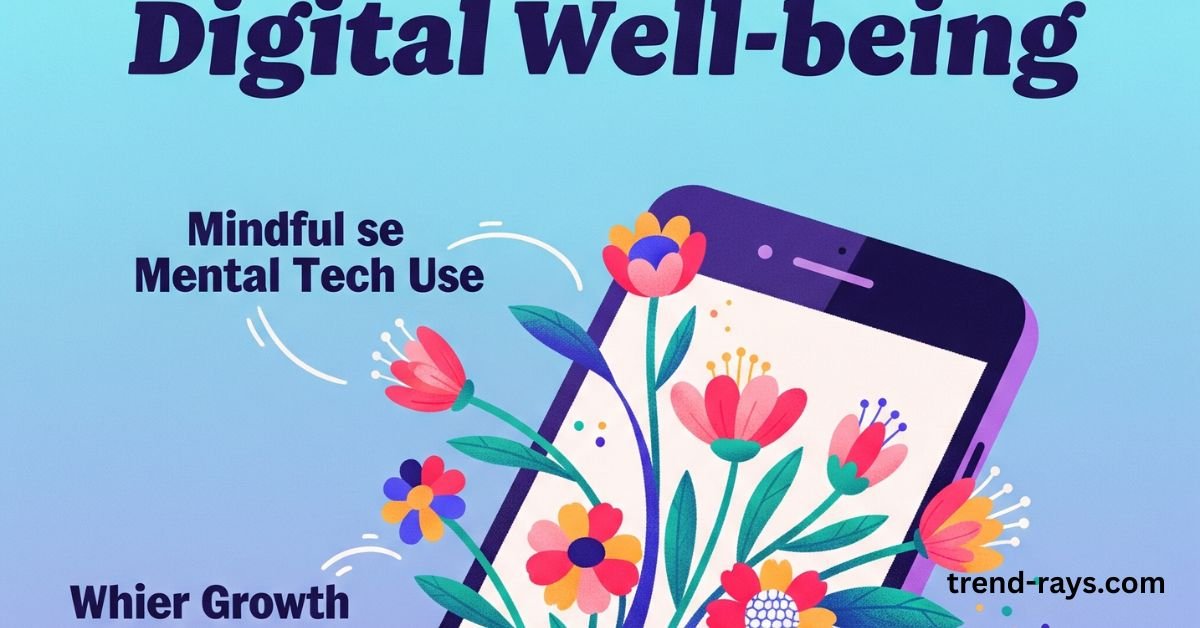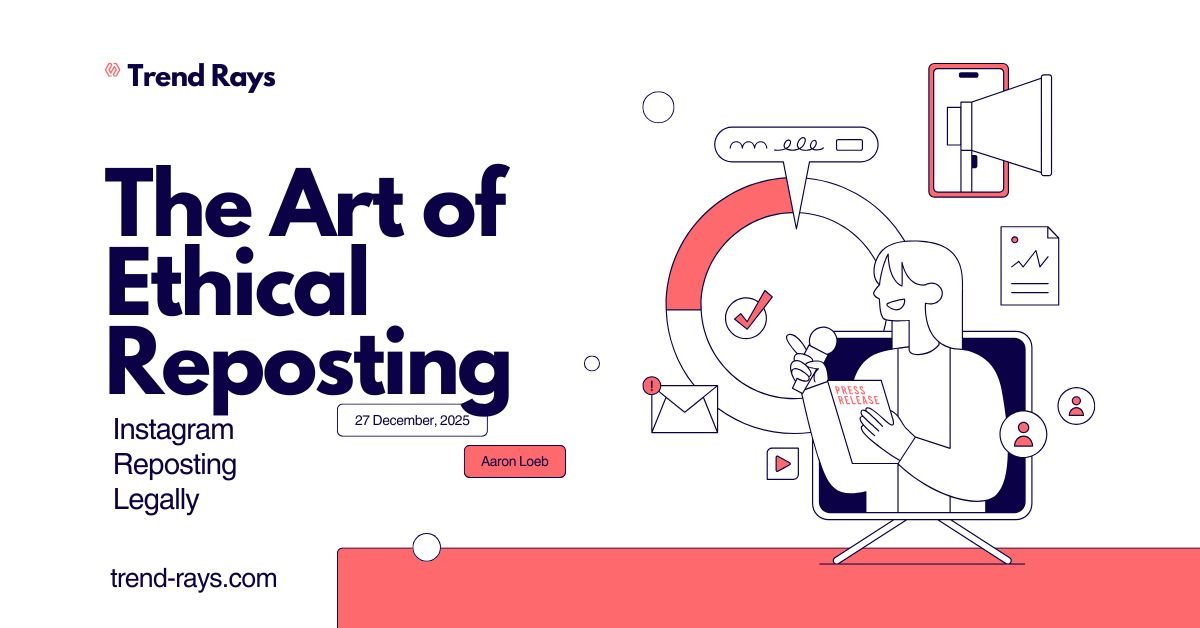Why Router IP Address is needed
To configure your router, you will need to log in. To log in to your router, you must have your router’s IP address. You can find the default IP address of your router here. An IP address is a unique identification number provided for each device that is connected to the Internet. Sometimes we need our router’s IP address for various purposes, so how do we get our router’s IP address? In this guide, we will see how to find router IP addresses on Windows, macOS, iPhones, Chrome OS, and Linux machines.
It consists of fields, which are separated by full stops. A home network IP starts with 198.168. Routers have IP addresses like 192.168.1.1 or 192.168.0.1, etc, depending on your device or computer. By the way, finding the router’s IP address will be different for each device(platform). The following are the steps for each device: Windows, MAC, Android, iOS, and Linux.
For Windows
Finding the router IP on Windows is simple. Just open your command prompt, type cmd in the search bar, you will find the command prompt and hit the Enter button. A black window will pop up on your screen, type “IP config”. You will find your IP.
3 simple steps to find the IP on Windows
- Click on Start and then open the Command Prompt
- Just type “IP config” in the CMD window
- Hit enter
For Linux
Firstly, navigate to applications on your Linux, then go to System Tools, then Terminal and type ‘IP config’. You will be able to see your Linux IP address beside “inet addr”.
- Click on Applications
- Then click on System Tools
- Open the terminal
- Type – “IP config” in the terminal window
For Android
For Android devices, it is easier to find the router IP address on Android by using a third-party application. Wi-Fi analyser is the best one. Install the Wi-Fi analyser app, then tap on the View menu and choose from the AP list. You will see there connected to (Network name). Tap on that and a new window will open and you will see all your network information there, including your router IP.
For MAC OS
Here are the 6 simple steps to find your router’s IP on MAC.
- Click on the Apple menu(see the top of the screen)
- Choose the ‘System Preferences’
- Click on the ‘Network Icon’
- Choose the relevant network connection
- Press the ‘Advanced button’
- Click on the TCP/IP tab to see the IP address in the right corner of your PC.
These were the simple steps by which you can find the router IP address of your macOS.
iPhone iOS
If you are using an iPhone(iOS device) simply go to the settings of your phone to find Wi-Fi, there click on the wireless network to which you are connected right now. Look in the DHCP section of your phone and you will find your router IP there.
- Go to settings
- Click on wifi(wireless network)
- Look in the DHCP section
Chrome OS
In Chrome OS, on the taskbar, simply click the notification area. Then, click on the network you are connected to(or want to connect) and then click on the Network tab to display the results, which will include your router IP address with other details.
So this was a simple guide on how to find the IP address of a router for different platforms.